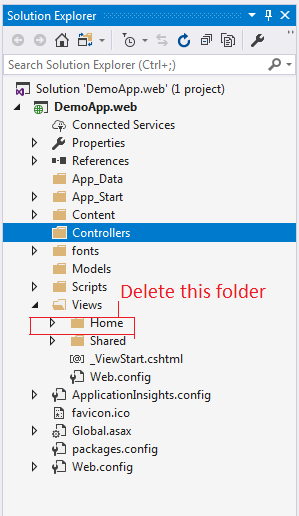Step 1 : Open visual studio and Go to File->New->Web Site
Step 2 : Enter Project name and location and Hit Ok
Step 3 : Right click on project WCFDemoApp->Add New Item->Add
Step 4 : Select WCF Service and Enter Hello.svc and Hit Ok
Step 5 : Now our project structure is as shown below .IHello.cs ,Hello.cs and Hello.svc fill will be added
Step 6 : Open IHello.cs file and paste the following code
using System;
using System.Collections.Generic;
using System.Linq;
using System.Runtime.Serialization;
using System.ServiceModel;
using System.ServiceModel.Web;
using System.Text;
// NOTE: You can use the "Rename" command on the "Refactor" menu to change the interface name "IHello" in both code and config file together.
[ServiceContract]
public interface IHello
{
[WebInvoke(Method = "GET",
ResponseFormat = WebMessageFormat.Json,
RequestFormat = WebMessageFormat.Json,
BodyStyle = WebMessageBodyStyle.Wrapped,
UriTemplate = "HelloService")]
[OperationContract]
List<Employee> Hi();
}
[DataContract]
public class Employee
{
[DataMember]
public string FirstName { get; set; }
[DataMember]
public string LastName { get; set; }
}
Step 7 : Open Hello.cs file and paste the following code :
using System;
using System.Collections.Generic;
using System.Linq;
using System.Runtime.Serialization;
using System.ServiceModel;
using System.ServiceModel.Activation;
using System.Text;
[AspNetCompatibilityRequirements(RequirementsMode = AspNetCompatibilityRequirementsMode.Required)]
// NOTE: You can use the "Rename" command on the "Refactor" menu to change the class name "Hello" in code, svc and config file together.
public class Hello : IHello
{
public List<Employee> Hi()
{
List<Employee> employeeList = new List<Employee>
{
new Employee
{
FirstName="Manichandra",
LastName="Rai"
},
new Employee
{
FirstName="Sengson",
LastName="Rai"
}
};
return employeeList;
}
}
Step 8 : Hello.svc file has service name Hello which is required in web.config file.
Step 9 : Paste the following code in your web.config file just above the </configuration> . Here Service name "Hello" should be same as service in Hello.svc file and contract should be your interface "IHello".
<system.serviceModel>
<services>
<service name="Hello" behaviorConfiguration="ServiceBehavior">
<endpoint binding="webHttpBinding" contract="IHello" address="" behaviorConfiguration="webHttp"/>
</service>
</services>
<behaviors>
<serviceBehaviors>
<behavior name="ServiceBehavior">
<serviceMetadata httpGetEnabled="true"/>
<serviceDebug includeExceptionDetailInFaults="false"/>
</behavior>
<behavior>
<!-- To avoid disclosing metadata information, set the value below to false and remove the metadata endpoint above before deployment -->
<serviceMetadata httpGetEnabled="false"/>
<!-- To receive exception details in faults for debugging purposes, set the value below to true. Set to false before deployment to avoid disclosing exception information -->
<serviceDebug includeExceptionDetailInFaults="false"/>
</behavior>
</serviceBehaviors>
<endpointBehaviors>
<behavior name="webHttp">
<webHttp/>
</behavior>
</endpointBehaviors>
</behaviors>
<serviceHostingEnvironment aspNetCompatibilityEnabled="true" multipleSiteBindingsEnabled="true"/>
</system.serviceModel>

Now our final web.config file
<?xml version="1.0"?>
<!--
For more information on how to configure your ASP.NET application, please visit
https://go.microsoft.com/fwlink/?LinkId=169433
-->
<configuration>
<system.web>
<compilation debug="true" targetFramework="4.6.1"/>
<httpRuntime targetFramework="4.6.1"/>
</system.web>
<system.codedom>
<compilers>
<compiler language="c#;cs;csharp" extension=".cs"
type="Microsoft.CodeDom.Providers.DotNetCompilerPlatform.CSharpCodeProvider, Microsoft.CodeDom.Providers.DotNetCompilerPlatform, Version=1.0.7.0, Culture=neutral, PublicKeyToken=31bf3856ad364e35"
warningLevel="4" compilerOptions="/langversion:default /nowarn:1659;1699;1701"/>
<compiler language="vb;vbs;visualbasic;vbscript" extension=".vb"
type="Microsoft.CodeDom.Providers.DotNetCompilerPlatform.VBCodeProvider, Microsoft.CodeDom.Providers.DotNetCompilerPlatform, Version=1.0.7.0, Culture=neutral, PublicKeyToken=31bf3856ad364e35"
warningLevel="4" compilerOptions="/langversion:default /nowarn:41008 /define:_MYTYPE=\"Web\" /optionInfer+"/>
</compilers>
</system.codedom>
<system.serviceModel>
<services>
<service name="Hello" behaviorConfiguration="ServiceBehavior">
<endpoint binding="webHttpBinding" contract="IHello" address="" behaviorConfiguration="webHttp"/>
</service>
</services>
<behaviors>
<serviceBehaviors>
<behavior name="ServiceBehavior">
<serviceMetadata httpGetEnabled="true"/>
<serviceDebug includeExceptionDetailInFaults="false"/>
</behavior>
<behavior>
<!-- To avoid disclosing metadata information, set the value below to false and remove the metadata endpoint above before deployment -->
<serviceMetadata httpGetEnabled="false"/>
<!-- To receive exception details in faults for debugging purposes, set the value below to true. Set to false before deployment to avoid disclosing exception information -->
<serviceDebug includeExceptionDetailInFaults="false"/>
</behavior>
</serviceBehaviors>
<endpointBehaviors>
<behavior name="webHttp">
<webHttp/>
</behavior>
</endpointBehaviors>
</behaviors>
<serviceHostingEnvironment aspNetCompatibilityEnabled="true" multipleSiteBindingsEnabled="true"/>
</system.serviceModel>
</configuration>
Step 10 : Right click on Hello.svc and browse with your browser
Step 11 : Now output is as shown below :
Step 11 : Now type /HelloService after Hello.svc file which gives us json result :
Step 12 : Now run our WCF api on Postman gives output as shown below :